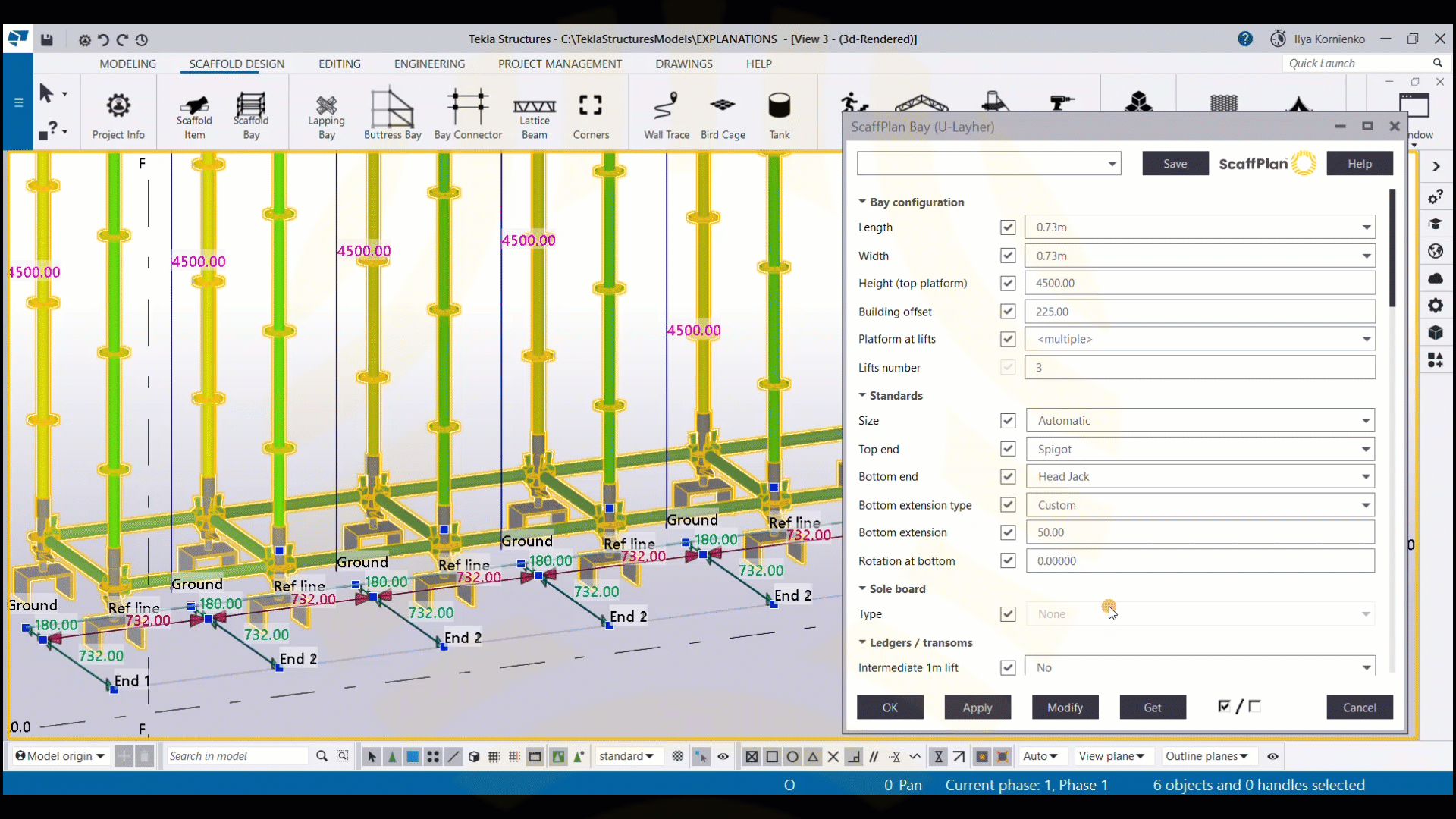1. Purpose of the feature.
From ScaffPlan 1.7 it is possible to change:
- type of the bay bottom end
- offset for the base plates and jacks located at the bottom of a bay
- remove base plates if required.
The bottom end controls are available in the Bay tool menu under the Standards drop down.

Please see a video example on the top and bottom controls:
2. Available options.
A bay Bottom end supports following options:
- Base Plate (default) - linked to the Sole board feature Type and Arrangement options.
- Open - removes base plates and jacks
- Head Jack - adds head jacks at the bottom.

To change a bay bottom end:
- Double click on a bay to open the Bay tool tool menu.
- Select an option from the Bottom end drop down.
- Press Modify button to take it into effect.

To change multiple bays ends:
- By holding down Control select multiple bays required to be changed.
- Press Alt + Enter to open the Bay tool dialogue menu for multiple bays.
-
Untick all options
 (best practice as bays might have different to each other heights of top platforms).
(best practice as bays might have different to each other heights of top platforms). - Tick only Bottom end option.
- Select required option from the Bottom end drop down.
- Press Modify button to take it into effect for multiple bays.
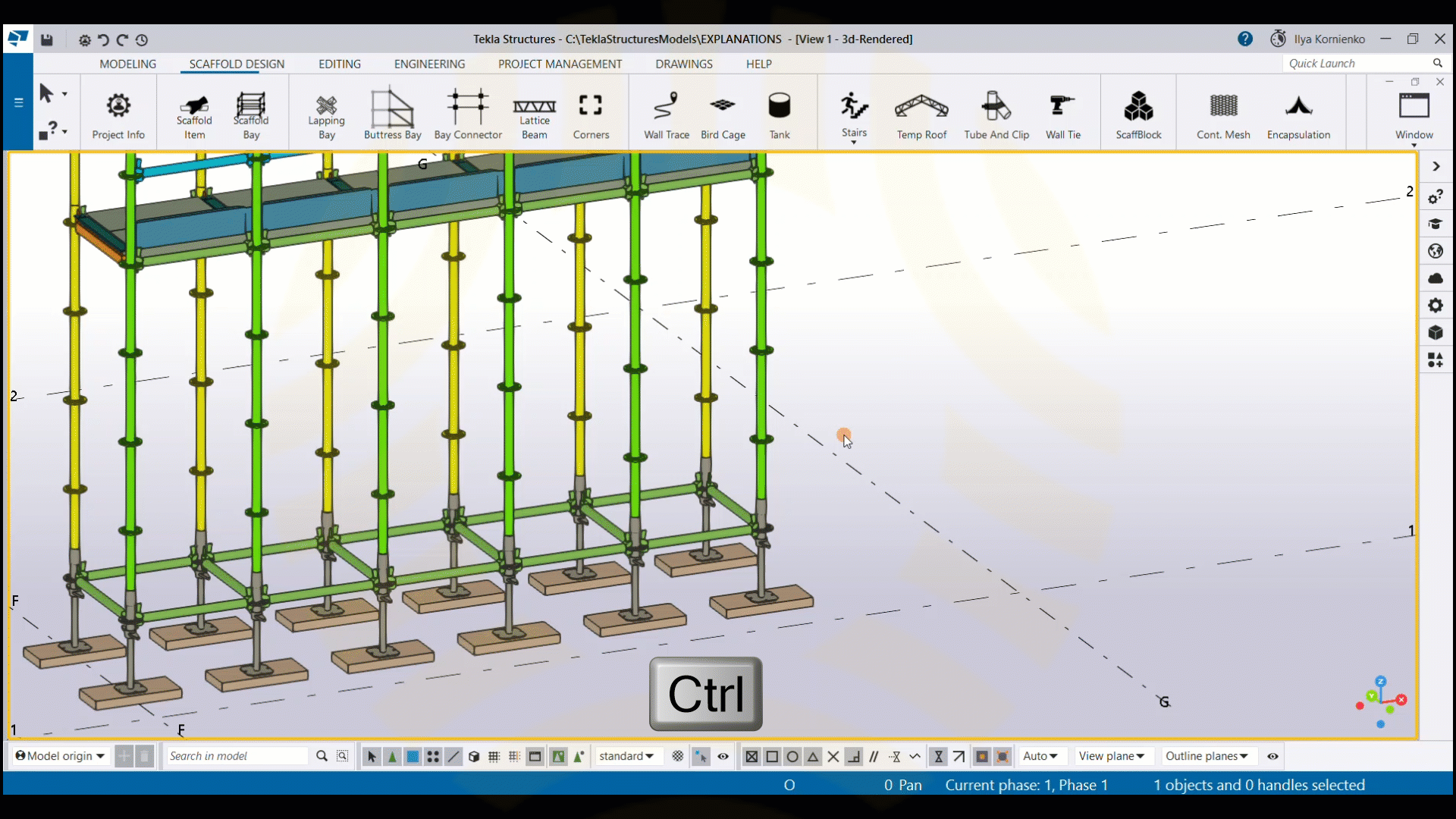
3. Jacks and base plates offsets.
Once Head jack option or Base Plate option selected it is possible to control bottom offset for jacks and plates using the Bottom extension option set in mm.
The Automatic option as default take cares best about the offset. Once the option changed to Custom it is possible to define an offset required.
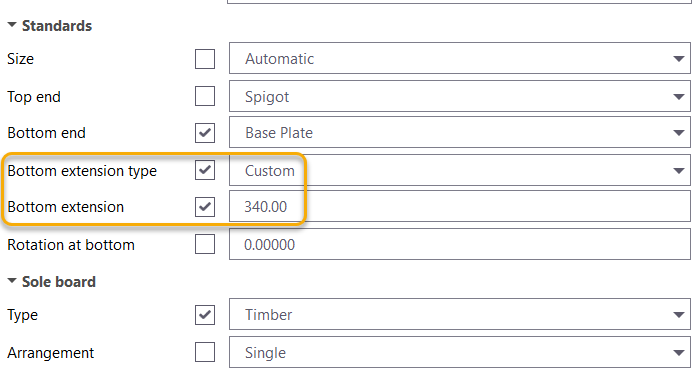
The offsets are set in mm and calculated from the top of a spindle to the top of a jack or plate:
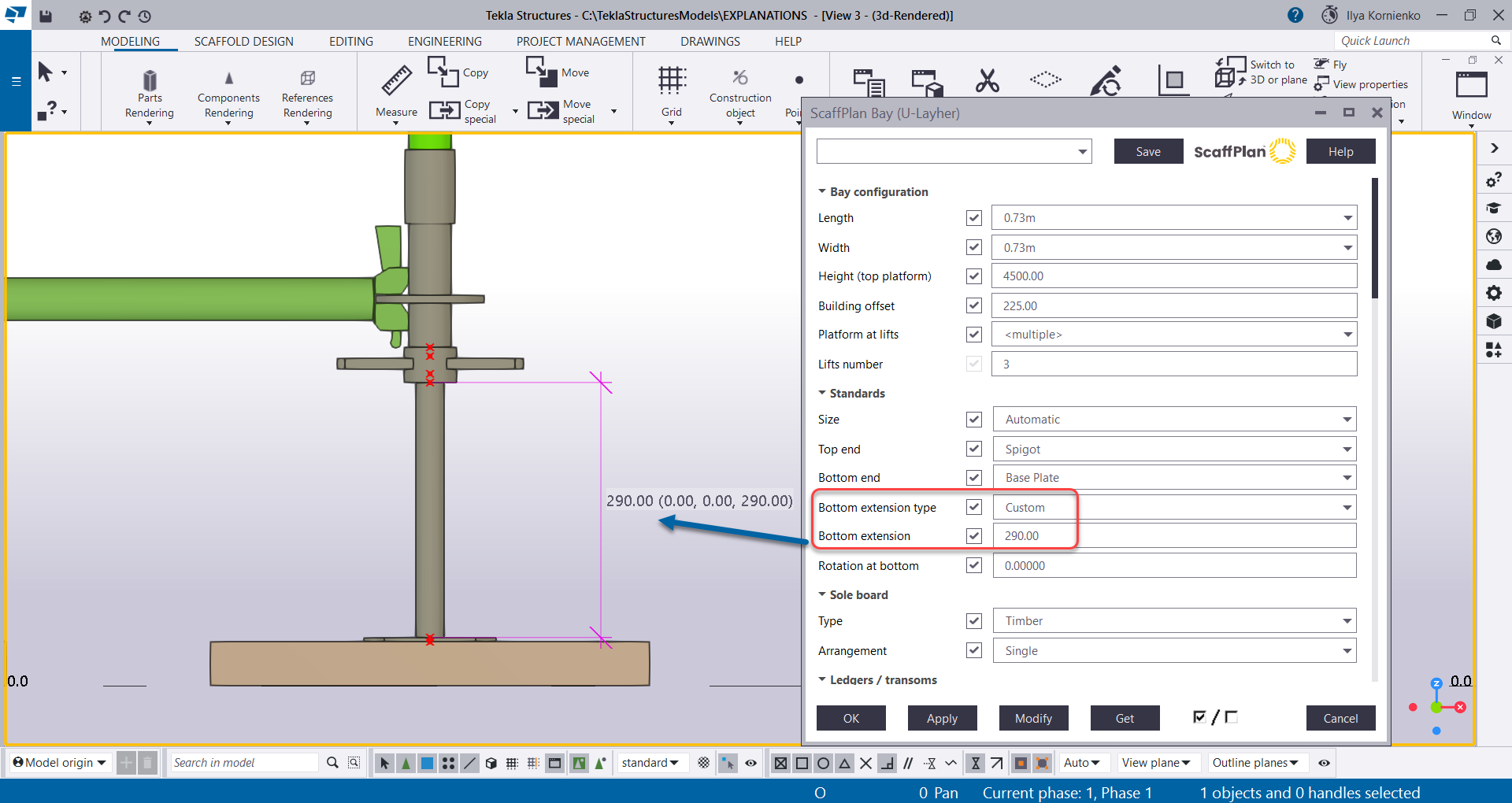
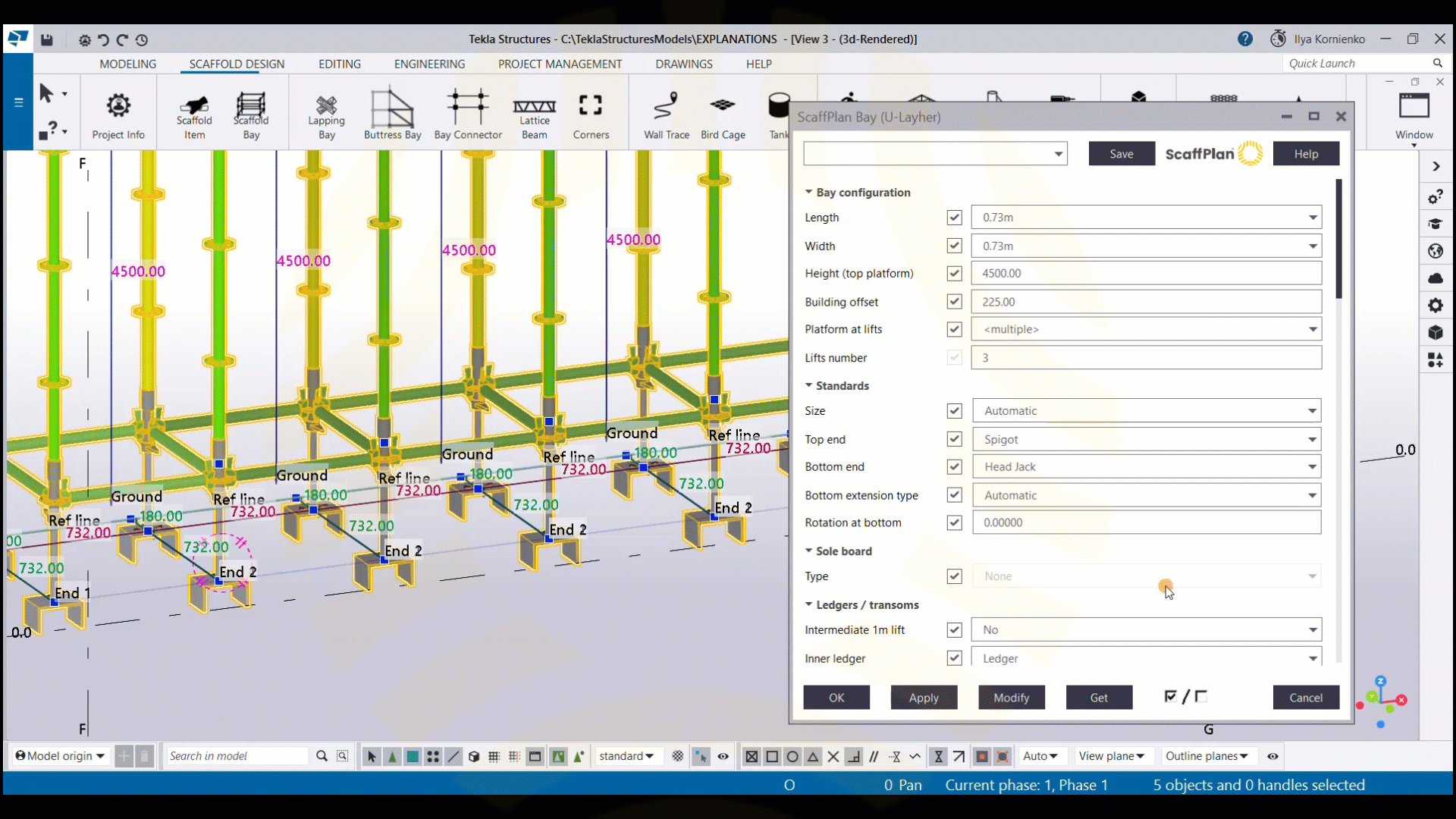
4. Rotation of jacks and base plates.
Once Head jack option or Base Plate option selected it is possible to control rotation angle for jacks and plates using the Rotation at bottom option.
Positive and negative angle values are supported.
To rotate a jack or a plate:
- Specify a rotation angle in the Rotation at bottom box.
- Press Modify button to take it into effect.