1. Rotate commands overview.
A block or multiple blocks selected might be rotated by using:
- Tekla native rotate commands
- Start or End point of a block
- Block Coordinate manipulator
- Rotate command from the contextual toolbar (around block local X axis)
2. Rotate a block by Tekla native commands.
A block might be rotated by native Tekla commands available on the Right click once the block is selected.
Full guide on the Tekla native rotate commands and how it works might be found by a link below:
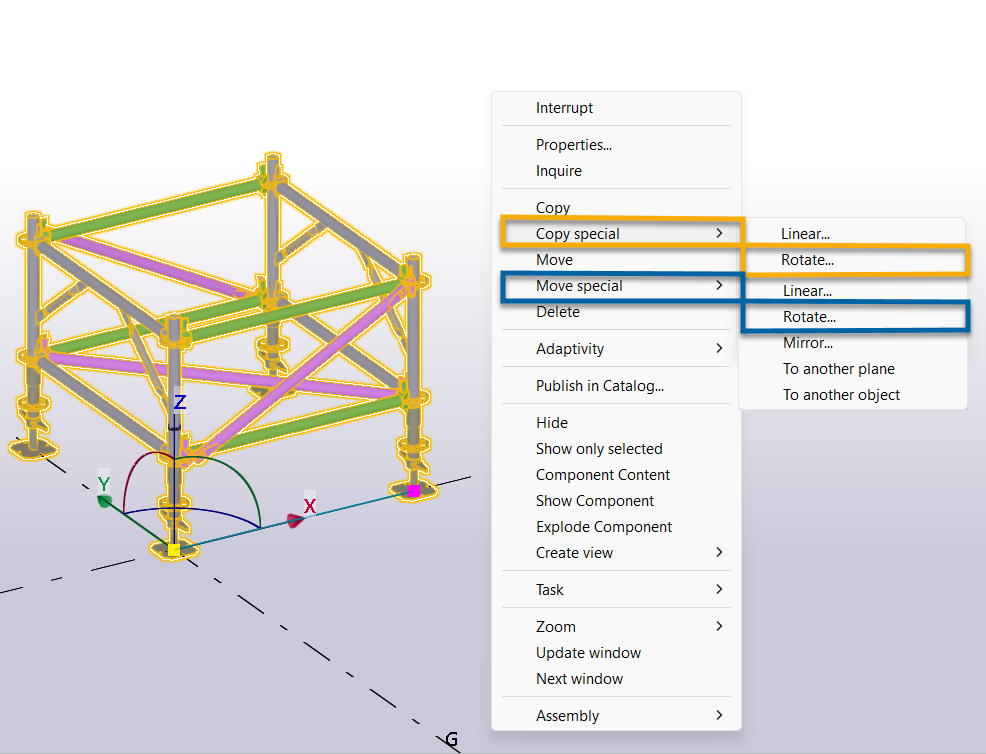
2. Rotate a block by Start or End point of a block.
A block might be rotated by Start or End point of a block once it's unlocked.
Unlock Start or End point of the block.
Drag and drop the point to rotate the block.
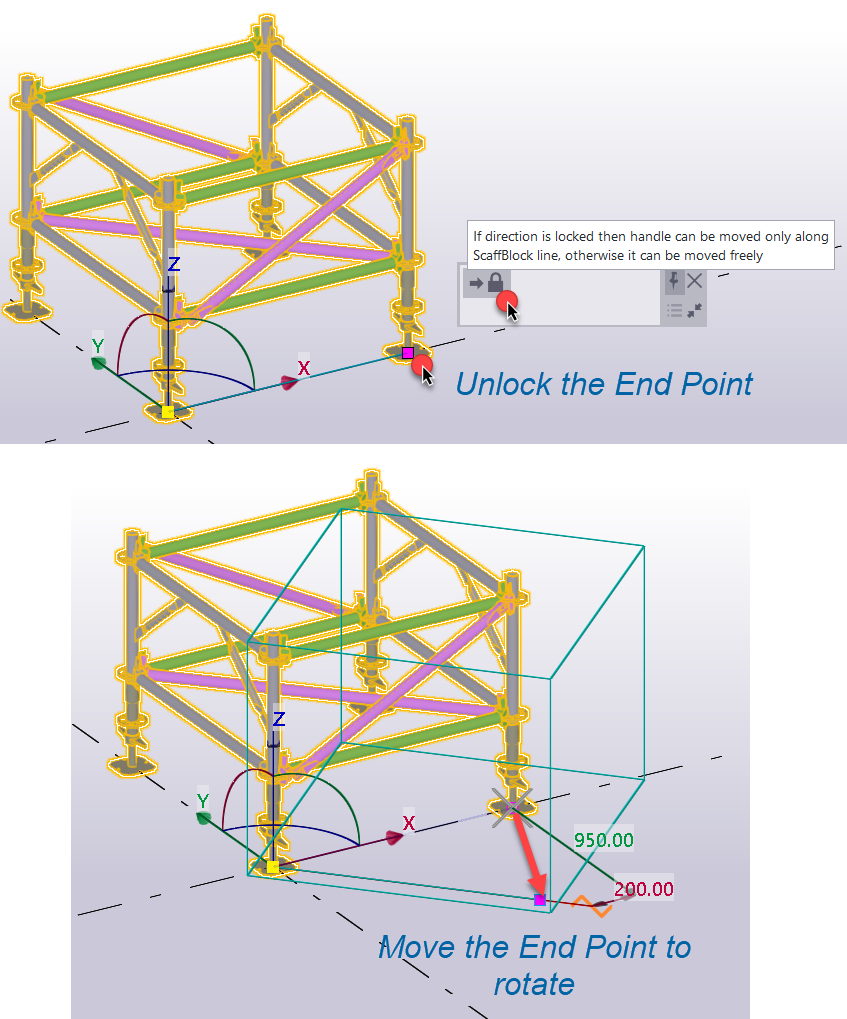
4. Rotate a block by its coordinate manipulator.
A block might be rotated by using the block coordinate manipulator.
To rotate a block with the coordinate manipulator enable the coordinate manipulator on the contextual toolbar.
By dragging the coordinate manipulator axis handle line rotate the block.
TIP:
It is allowed to type rotation angle by using keyboard while rotating a block.
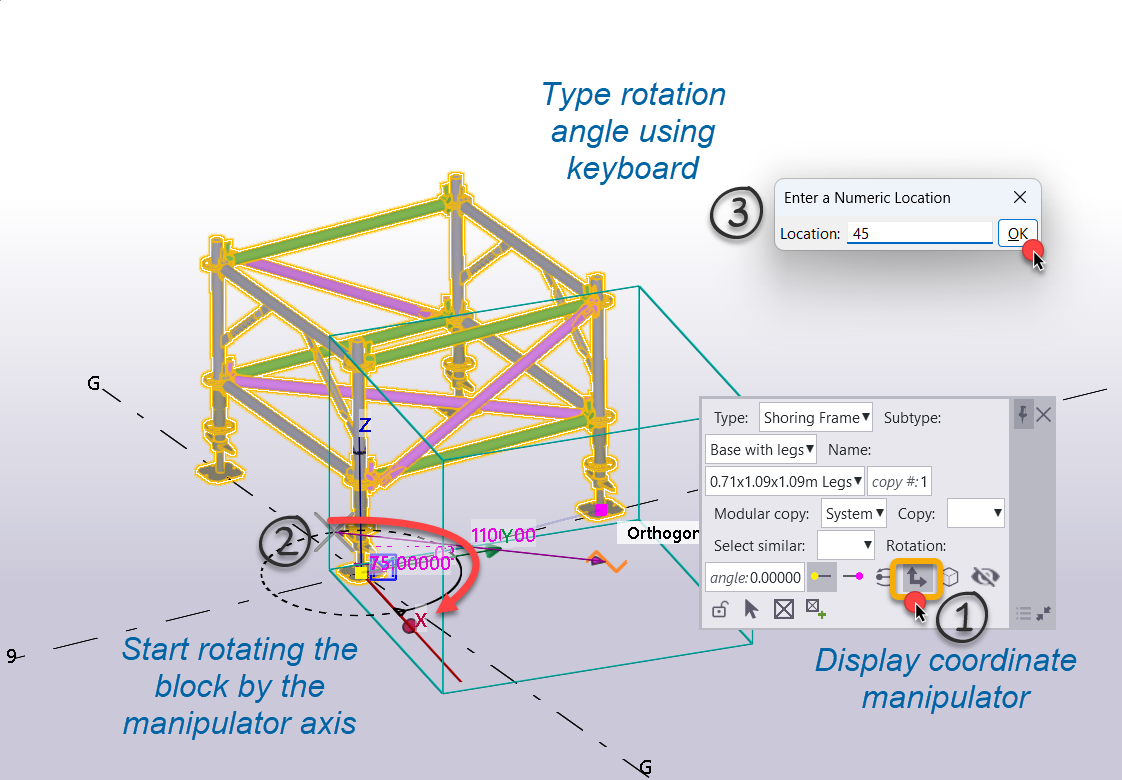
4. Rotation from the contextual toolbar.
A block might be rotated around it's local X axis by using rotation function from the contextual toolbar.
